Contact Us : 800.874.5346 International: +1 352.375.0772
This page outlines the steps required to register for your CIA exam and meet The IIA’s requirements to become a CIA.
The CIA exam requirements are put in place to ensure that only deserving candidates pass the CIA exam and maintain their certification for years to come. Like most professional examinations, the CIA exam is designed to challenge test takers, so those who prevail are equipped to handle the responsibilities of being a CIA.
We’re going to split this all-inclusive guide into two sections. First, the procedural steps required to register for the CIA exam. The second section will cover the four E’s of the CIA exam requirements (education, ethics, examination, and experience), along with a few other important notes to help you understand the broader CIA exam requirements.
If you know that sitting for the CIA exam is in your future, you probably won’t be surprised to hear there are a few steps required to get yourself set up in the system.
The five steps below will help you get acquainted with the end-to-end process.
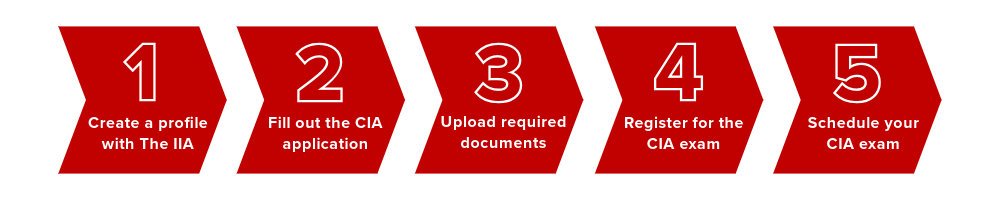
The path to satisfying your CIA exam requirements starts with making an account in The IIA’s Certification Candidate Management System (CCMS) Opens in new window. You can apply for the program, view your exam score reports, and check on your certification status through the CCMS. Think of the CCMS as your home base.
Additionally, you will use this system to report your Continuing Professional Education (CPE) credits after you’ve earned your certification. We’ll cover the continuing education requirements in depth lower down.
On the homepage, there will be an option to create your account under “Don’t have an account yet?” Click on this option and fill out the prompts. Once you have completed this step, you’ll be brought back to the homepage and will be able to sign in. Finish filling out your profile before continuing.
After logging in, you will see your personal information on the left and a list of certifications you can apply for on the right. Click on “Apply for Certified Internal Auditor.”
Three payment options are available to pay for the application. There is a form to pay by credit card and instructions to send wire transfers. If your employer or someone else other than you is paying for the fee and you need to get approval, there is a “Quote Me” option available. Once you’re ready to proceed, you can turn the quote into an order and pay. For a full breakdown of CIA exam costs, click here.
You will then be prompted to fill out the required information for the other CIA exam requirements. This includes confirming whether you have been convicted of a federal offense, felony, or indictable offense. If you select “Yes,” you will be prompted to describe the nature of your conviction.
Next, you will submit proof of education and photo identification through a designated document upload portal on the IIA’s website.
Provide one of these documents:
Provide one of these forms of ID:
Then you will have the option to request special accommodations per a documented disability that limits your ability to complete the exams. You will be required to upload this documentation and any other supporting forms.
You have a limited time after submitting your application to get your documents approved. You will receive an email notification when your application has been approved. You must be approved into the CIA certification program before registering for the CIA exam.
If one or more of your documents aren’t approved by the IIA within the 90-day period, your application will be denied. If this happens you will have to start the process over again, which includes having to pay another application fee.
The IIA doesn’t have a set timeframe how long it will take to approve your documents, so play it safe by having all your required documents ready to go the same day you submit your application.
To earn your CIA certification, you must also provide proof of your experience. This CIA exam requirement can be submitted anytime during the program. Be sure to upload this documentation as soon as you qualify! You don’t want to miss getting your CIA certificate because you forgot to provide this information.
After you upload your documents and get approval, you can register for the CIA exam. It may seem like you need to register and take all three parts of the CIA exam in order since they are listed that way on the sidebar. However, that is incorrect. You can still take the CIA exam in any order by simply clicking on the CIA part you wish to sit for.
You are expected to pay the CIA exam fee when you register. Once you submit your payment, you cannot undo or transfer the registration from one exam to another. If you believe the price shown during your registration is incorrect for any reason, do not complete your registration. Open a case within CCMS to reconcile the perceived discrepancy.
Once your payment is complete, your window to sit for the exam is 180 days, or until your program expiration date—whichever comes first. To see a complete list of CIA exam fees, click here.
The CIA exam is offered year-round. Unlike other accounting certification exams, like the CMA, there are no blackout dates when you can’t sit for the CIA exam. If you’re an aspiring CIA candidate, this offers more flexibility for your preparation and selecting an exam date that best suits your calendar.
After registering for the CIA exam you will be able to schedule your exam date through CCMS. On the CCMS “Exam Details” page, proceed to the “Test Center Search” page. You can check up to three test centers for availability.
The Test Center Search page will display available dates and times. Most Pearson VUE test centers are open 6 days a week, but third-party test centers may have different operating hours. Appointments are often offered every 15 minutes. However, your local test centers may vary due to availability, so it’s always best to double-check.
We recommend arriving at the test center 30 minutes early, so be sure you are accounting for travel and check-in time when selecting your exam appointment. For more exam prep and test-day strategies, click here.
We recommend taking advantage of the Test Center Search feature. Test Centers have limited availability, so appointments can fill up. It’s better to go to a test center a little farther away if you can get a date that better fits your schedule.
Once you select your date and time, you will be brought to your cart. Confirm that all the information is correct, including your appointment time, date, and test center. The price at this point should be $0. Click “Proceed to Checkout” to continue.
You’ll be prompted to agree to The IIA’s policies. Your order details will display once you accept. Take the time to check your appointment again. If you need to make any changes, be sure you either cancel the order and submit a case to the CCMS or navigate back to change an option.
You will then get the confirmation page to show you are booked for your exam at your selected time and test center. If you navigate back to the home page, you should also see “Scheduled” next to your selected exam date.
If you need to reschedule or cancel your exam, you will need to make changes in CCMS at least 48 hours before your scheduled appointment. You’ll be charged $75 USD fee each time you reschedule.
To satisfy the CIA exam requirements you need to be familiar with the four E’s: Education, Ethics, Examination, and Experience.
The IIA requires candidates to satisfy the education and ethics requirements prior to completing the examination. This rule does not apply to students who are eligible to sit for the CIA exam in their senior year. You may complete the experience requirement at any time, but many candidates choose to pass the CIA exam first.
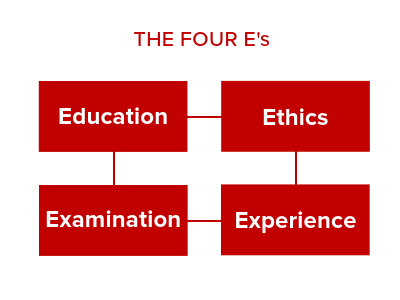
The IIA’s education requirements account for potential CIA candidates’ wide range of educational backgrounds. Previously, all candidates needed a bachelor’s degree. Now the IIA has made certification possible for candidates with an associate degree (or equivalent) and candidates with no post-secondary education at all.
This has gone a long way in making the CIA exam requirements more accessible to people with different backgrounds and experience levels.
| CIA Education Requirement |
|---|
| Master’s Degree (or equivalent) |
| Bachelor’s Degree (or equivalent) |
| Active Internal Audit Practitioner designation holder |
| Experience* |
*High School Diploma, Associate’s Degree, GCE, A-Level, or equivalent.
For those who may rely on their associate’s degree to obtain approval to pursue the CIA exam, here are some common degree equivalents recognized by the IIA:
To prove that you possess an acceptable degree, you must supply the IIA with one of the following documents:
If you are enrolled as a full-time student, which requires at least 12 semester hours or equivalent in your final year, you may enter the CIA program and sit for the CIA exam parts before completing your education requirement. However, you must complete the education requirement before you can be certified.
The IIA holds CIAs and CIA candidates to high moral and professional standards as outlined in its standards of ethics and professionalism Opens in new window. These standards, formerly known as the Code of Ethics, aim to create an ethical culture in the internal audit profession and instill a high degree of trust in auditors. To become a CIA, you must agree to abide by these ethical standards.
Of all the CIA certification requirements, passing the CIA exam is the most demanding. The CIA exam contains three parts, which you’ll prepare for and take separately. Each part has hundreds of questions and hours of testing time, all of which are detailed in the following table.
Read our overview of the CIA exam to get a detailed look at each part of the CIA exam including a breakdown of the topics tested and how questions are asked.
Beginning in May 2025 (in English) The IIA’s CIA exam changes will go into effect, and the three CIA exam parts will be renamed as follows. The number of questions and time allowed for each part will remain the same.
| Exam Part | Title | # of Questions | Time Allowance |
|---|---|---|---|
| Part 1 | Essentials of Internal Auditing | 125 | 2.5 hours |
| Part 2 | Practice of Internal Auditing | 100 | 2 hours |
| Part 3 | Business Knowledge for Internal Auditing | 100 | 2 hours |
The final major requirement you must satisfy to become a CIA is the experience requirement, which involves working in internal auditing or its equivalent for a certain amount of time. The amount of work experience you need depends on the level of education you’ve achieved. The IIA is specific about the type of work that qualifies. The Experience Verification Form from The IIA stipulates “audit/assessment disciplines, including external auditing, quality assurance, compliance, and internal control.”
While you can apply for, sit, and pass the CIA exam before fulfilling the experience requirement, you will not be certified as a CIA until you meet this requirement. Additionally, you must complete this requirement within your 3-year program eligibility period.
| CIA Experience Requirement | |
|---|---|
| Educational Level | Work Experience Required* |
| Master’s degree (or equivalent) | 1 year |
| Bachelor’s degree (or equivalent) | 2 years |
| Active Internal Audit Practitioner designation holder | 5 years |
*Internal Audit experience or equivalent.
In addition to the four E’s there are a few other CIA exam requirements you must fulfill to become a CIA.
Before you can receive approval for your application to the CIA certification program, you must submit proof of identification. The IIA only accepts current documents, so none of these can be expired. This documentation must be scanned and uploaded through the Document Upload Portal, and the documents provided need to be clearly legible. Review the table below to see what forms of identification are accepted by The IIA and which ones are not accepted.
Like many professional certification exams, the CIA exam is non-disclosed. Therefore, entrance into the CIA program depends in part on your agreeing to keep the contents of the exam confidential. You will only ever be allowed to discuss the exam content with The IIA’s Certification Department. Disclosing exam information under any other circumstances is an ethics breach that could result in program disqualification. To ensure exam confidentiality, you are required to sign a non-disclosure agreement at your testing appointment before you will be allowed to take the exam. You’ll need to read and accept the terms of The IIA’s Nondisclosure Policy below. Read the policy before your exam day to make sure you’re aware of the guidelines surrounding misconduct.
I agree to comply with and be bound by The IIA’s rules, including this nondisclosure agreement and general
terms of use. I understand that The IIA’s exam is confidential and secure, protected by civil and criminal laws of the United States and elsewhere. This exam is confidential and is protected by copyright law. I have not accessed live questions that might appear on my exam. I agree not to discuss the content of the exam with anyone. I will not record, copy, disclose, publish, or reproduce any exam questions or answers, in whole or in part, in any form or by any means before, during, or after I take an exam, including orally; in writing; in any internet chat room, message board, or forum; by SMS or text; or otherwise. I have read, understand, and agree to the terms and conditions set forth in The IIA’s Certification Candidate Handbook including fees, policies, and score invalidations for misconduct, irregularities, or breaches of The IIA’s standards of ethics and professionalism. I agree that The IIA has the right to withhold or invalidate any exam score when, in The IIA’s judgment, there is a good faith basis to question the validity of a score for any reason, and I will forfeit my exam fee. I understand that if I do not agree to this nondisclosure agreement and these conditions, I will not be permitted to take the exam, and I will forfeit my exam fee.
Once The IIA officially accepts you into the CIA program, you have three years to finish the program by completing every CIA exam requirement discussed above. If you do not become certified in your 3-year window, your program eligibility will expire, you will have to reapply to the program, and must retake any exam parts you passed in your previous eligibility period.
You can avoid these consequences by applying for an eligibility extension. There are three different types of extensions as outlined below. Each of these extensions includes its own procedures and fees.
Hardship Extension
This one-time extension can apply to both the 180-day exam eligibility window and your 3-year program eligibility window. You can submit a case through CCMS detailing the extenuating circumstances and providing supporting documentation.
Program Eligibility Extension
You can do a one-time extension to extend your program eligibility window by 12 months. You must complete a Program Extension Form through CCMS and pay a $275 fee (USD).
Exam Registration Extension
This extends your 180-day exam authorization window by another 75 days. You must complete the Exam Registration Extension form through CCMS and pay a $100 fee (USD).
To maintain your CIA status, you must earn 40 hours of continuing professional education (CPE) with at least two hours of ethics each year. This requirement ensures that your knowledge and skills stay current with the needs and demands of the internal audit field.
You won’t need to address the CPE requirement right away. The IIA awards 40 CPE hours to candidates the year they earn the certification and 40 CPE hours the following year. With 80 CPE hours accounted for, you can wait until your third year of certification to start earning your CPE.
Read our in-depth guide to the CIA CPE Requirements here.
If you’re already a member of the Association of Chartered Certified Accountants (ACCA) or a Certified Public Accountant (CPA), you may be exempt from the CIA education and experience requirements.
The Professional Certification Board (PCB) has determined that the experience requirements for ACCA members and the education requirement for U.S. CPAs meet and/or exceed these requirements for the CIA program. Therefore, the PCB has approved work experience and education exemptions for qualified ACCA members and education exemptions for U.S. CPAs.
To be considered for these exemptions, you must simply complete the appropriate fields on the CIA application. The status of your CIA application will be pending while certification administrators confirm that your membership or license is active. However, even if you must wait a little longer for CIA program approval, you won’t have to wait as long for CIA certification thanks to these exemptions!
In some countries, The IIA affiliates operate under a different set of CIA exam requirements, including how the CIA exam itself gets administered.
Additional elements like processes, pricing, and taxes may vary, as well. For example, CIA candidates residing in South Africa, the United Kingdom, and Ireland must be members of The IIA branches within their respective countries.
Be sure to check with your local IIA Institute to make sure you’re following your local requirements.
If you live in one of these countries, refer to your local IIA Institute website or contact your local representative to learn about their requirements.