Contact Us : 800.874.5346 International: +1 352.375.0772
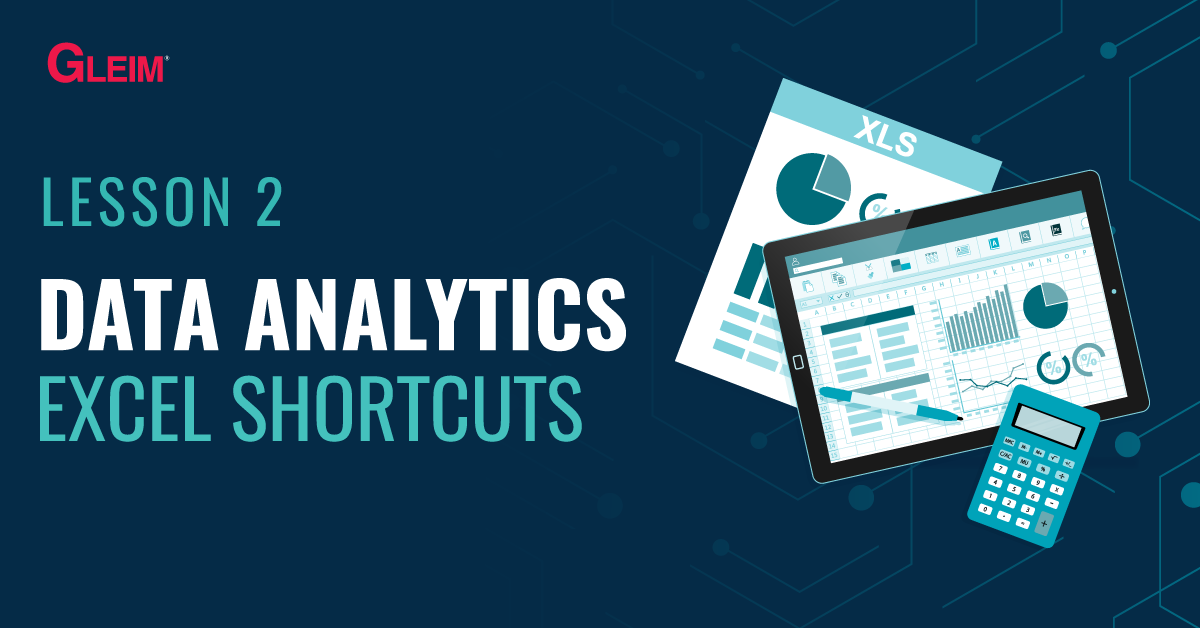
Excel shortcuts are key and mouse combinations used to perform specified tasks. Not only do they look fancy, they also substantially improve productivity and save an abundance of time. Thus, it is worth spending time learning and using the shortcuts for tasks that we perform most often.
This blog lists some popular and useful shortcuts. They are categorized by functions so that you may focus on those that best fit your needs.
NOTE: The CPA testing program blocks the use of certain shortcuts for security reasons. Look further to our Premium CPA Review demo for a list of shortcuts and our video tutorial on how to maximize the use of unblocked shortcuts.
1. Ctrl + Left Mouse Button: Select multiple discontinuous cells/columns/rows
2. Shift + Left Mouse Button: Select the range from the last selected cell to the current one
3. Ctrl + Arrow keys: Select the cell from the last selected cell to the last cell in the column (row) of the dataset
4. Ctrl + Shift + Arrow keys: Select the range from the last selected cell to the last cell in the column (row) of the dataset
5. Ctrl + A: Select all the cells in the worksheet
6. Ctrl + Spacebar: Select the entire current column
7. Shift + Spacebar: Select the entire current row
8. Ctrl + Home: Select the beginning cell of the dataset
9. Ctrl + End: Select the end cell of the dataset
1. Ctrl + C: Copy the selected cell/range/column/row (The original data are not moved)
2. Ctrl + X: Cut the selected cell/range/column/row (The original data are moreved)
3. Ctrl + V: Paste the copied or cut cell/range/column/row
4. Ctrl + D: Fills down
a) If a single cell (row) is selected: copy the content from the prior cell (row) to the cell (row) below
b) If a cell range (multiple rows) are selected: copy the content from the first cell (row) to the other cells (rows)
5. Ctrl + R: Fills rightwards*
a) If a single cell (column) is selected: copy the content from the prior cell (column) to the cell (column) on the right.
b) If a cell range (multiple columns) are selected: copy the content from the first cell (column) to the other cells (columns)
*NOTE: Depending on your version of Excel this shortcut may instead rename the file.
6. Ctrl + Z: Undo the previous operation or change
1. Ctrl + F: Find specific content in the worksheet
2. Ctrl + H: Find specific content in the worksheet and replace it
1. Ctrl + B: Bold the selection
2. Ctrl + U: Underline the selection
3. Ctrl + I: Italicize the selection
1. Shift + F11: Insert a new worksheet
2. Ctrl + PageDown: Select and go to the next worksheet
3. Ctrl + PageUp: Select and go to the previous worksheet
1. Ctrl + S: Save the current workbook
2. Ctrl + N: Open a new workbook
3.Ctrl + W: Close the current workbook
A more comprehensive list of Excel shortcuts can be found on the Microsoft Office Website.
At Gleim, we know learning data analytics is vital for future accounting professionals. That is why we are offering these series of data analytics blogs and continually updating all of our exam review materials for CPA, CMA and CIA with the necessary information you need to pass your exam!
Excel Lessons
Excel Basics
Excel Shortcuts
Excel Calculation Rules
Cell References
Excel Functions
Function Basics
Working with Numbers
Working with Datetime Data
Working with Text Data
Logical Testing
Summarizing Data
Filtering and Sorting
Lookup Functions
Tables
Pivot Tables
Python Lessons
Python Basics
Conditional Statements
Loops
Functions and Modules
Numerical Python (NumPy)
Pandas Basics
Pandas Data Capture and Cleansing
Merging and Grouping
Manipulating Text and Datetime Data
Visualization
Web Scraping
Errors and Exceptions